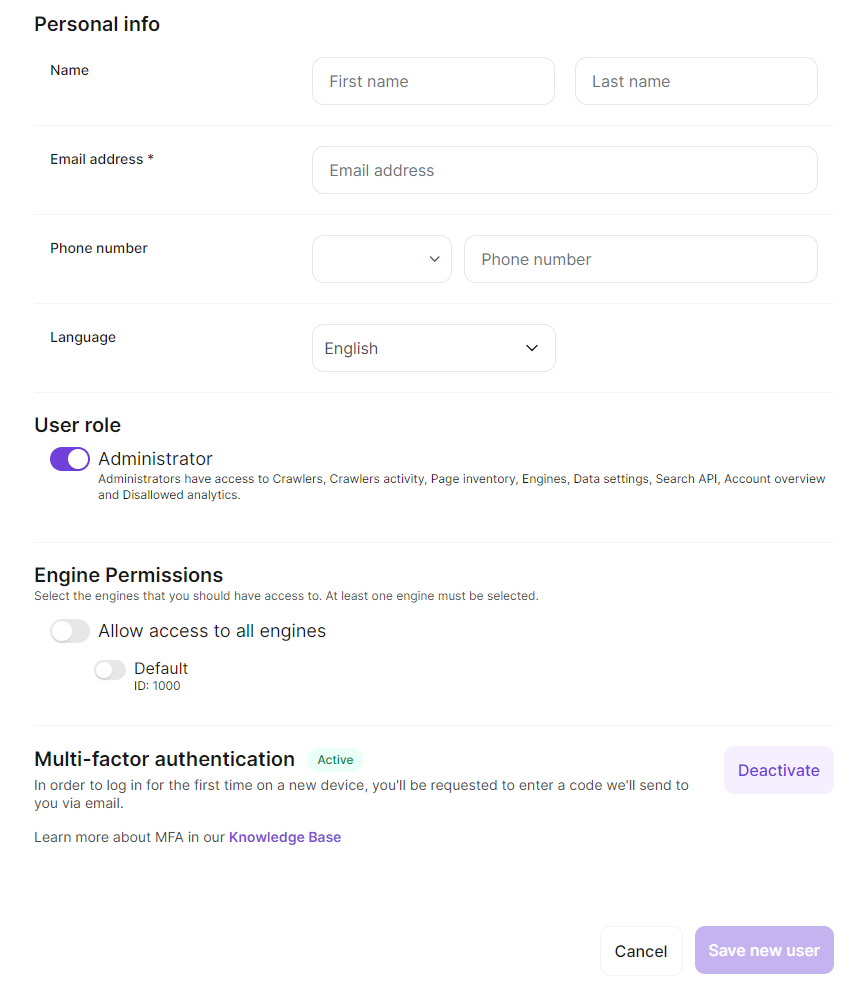How to set up users in MyCludo
- In the top bar, click the icon at the top right
- Select Manage users from the list
- Click the New button above the table
- Optional: Type the first name of the user in the First name field
- Optional: Type the last name of the user in the Last name field
- Type the email address of the user in the Email field
- Optional: Type the phone number of the user in the Phone number field
- Optional: Set the language of the MyCludo interface in the Language for application interface drop down
- Optional: Check the Administrator checkbox to give the user administrator rights
- Optional: Toggle which engines the user should have access to (only applicable for subscriptions with engine permissions enabled)
- When a user is signed up, they will receive an email with instructions for setting up their own password