All searches
All searches encompass every search made in the selected engine within a selected period. The following actions are included in All searches.
- Select period – The time frame can be customized by clicking on the button located in the top left corner of the displayed table. This field can be changed to several fixed available values or customized to your needs.
- Apply filters – This tool is made available by clicking on the button Filters located in the right top corner. For more information on this, visit our article on How to filter analytics.
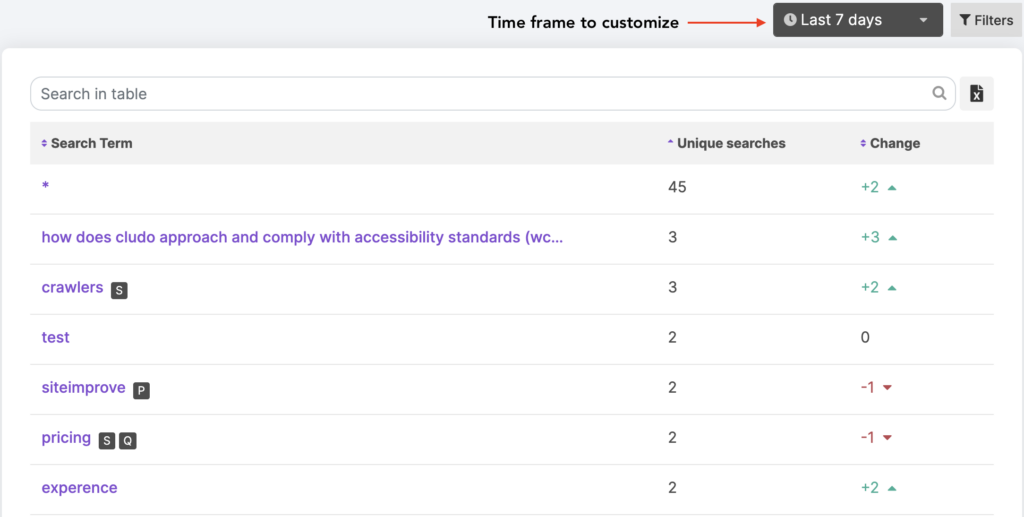
Table of All searches of the last 7 days
The numerical value of Unique searches represents the frequency of searches for that specific term. The number under Change indicates if the searches of that particular term have increased, decreased, or stayed the same. For more information on Unique searches, visit our article on Unique searches vs. Total searches.
Clicking on a specific search term will open the Search term analysis window. For more information on the Search term analysis, visit the article What is the search term analysis.
When hovering over the line of the search term in the table, you will find two clickable buttons. Clicking the magnifying glass button performs a test search on that particular search term in the selected engine. For more information on Test searches, visit our article How to run a test search.
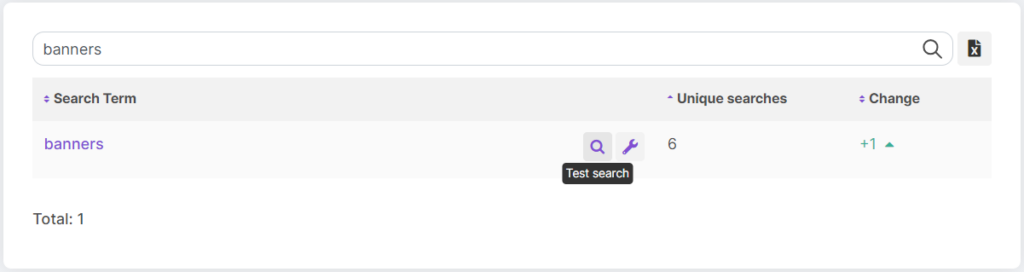
Searching for the search term “banners” in the table.
You can directly perform a series of actions for a particular search term by clicking the Manage tools button:
- Add banner: For more information, visit our articles Banners.
- Add misspellings: For more information, visit our articles Misspellings.
- Add page ranking: For more information, visit our article Page Rankings.
- Add quicklink: For more information, visit our article Quicklinks.
- Add synonym: For more information, visit our article Synonyms.
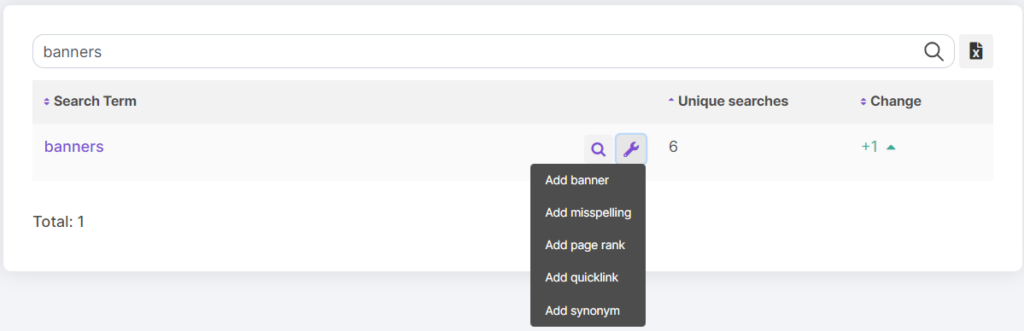
Hovering over the search term and clicking on the tools icon.
You can export the data of search terms into a CSV document by clicking on the file icon located beside the search bar. This will download a CSV file with the data displayed in the table. Consider the selected time period and whether you want to narrow down the search terms to searches containing a specific search term.
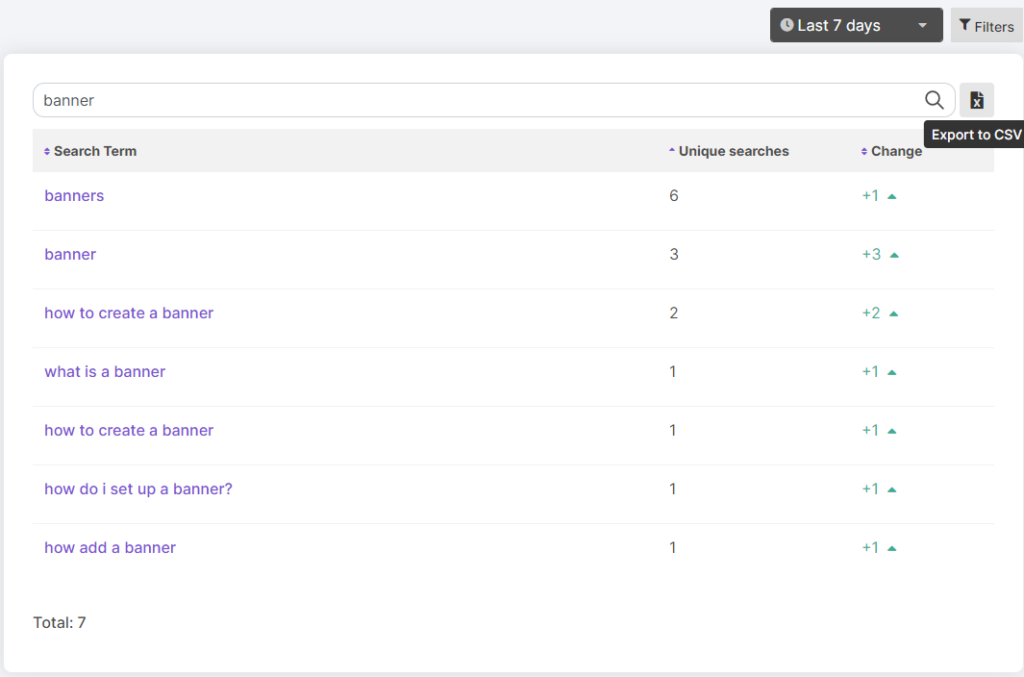
Hovering over the Export to CSV button.
