Recommendations
What are Recommendations
Recommendations provide tailored recommendations to improve the setup in MyCludo based on the current configuration, search data, and machine learning.
These recommendations go beyond traditional analytics by providing a dynamic and individualized approach to optimization. This tool serves as a catalyst for long-term growth and encourages regular engagement with MyCludo, emphasizing the importance of ongoing optimization efforts.
Recommendations can be accessed in two different ways:
- From the side navigation, select Recommendations
- From the top navigation, click on the notifications icon.
How can I use Recommendations?
Recommendations currently support 9 different types of recommendations:
- Behavioural Synonyms – Suggestions for additional synonyms for search terms with low CTR, based on visitors’ past searches and existing content.
- Banners: Broken Links – Recommendations for fixing banners that respond with 40X or 30X.
- Page Rankings: Inactive Links – Recommendations for fixing one or more of the ranked pages are no longer present in the index.
- New Content – Recommendations for creating new content based on high-search-volume terms with low CTR.
- New Page Rankings – Suggestions for creating new page rankings with trigger key terms and relevant pages.
- Banners: Key Terms – Suggestions for additional triggering terms to activate specific banners based on end-user activity.
- Page Rankings: Key Terms – Suggestions for additional triggering terms to activate specific page rankings based on end-user activity.
- Page Ranking: Removals – Recommendations for removing specific pages within page rankings that bring the overall search relevance down.
- Inactive Users – Suggestions for removing MyCludo users due to no activity for the last six months.
New recommendations are generated on a weekly basis and are automatically added to the Recommendations page.
Recommendations are ordered by impact, which is formed using data from the search count, click-through rate, and confidence score.
Navigation within the Recommendations page
On the Recommendations Page, a category menu is located in the upper right corner. The menu enables filtering of recommendations by category, with the “All categories” selection being the default.
The selected category is highlighted in purple, making it easy to identify which recommendations are currently being viewed.
Any newly detected recommendations will be emphasized with a red dot and a notification, ensuring that no important recommendation is missed and that the most up-to-date information is always at one’s fingertips.
Email newsletter
In addition to MyCludo interaction, it is possible to subscribe to the Recommendations email newsletter, which provides updates on all newly detected recommendations. To make use of this resource, please follow the steps outlined in this article.
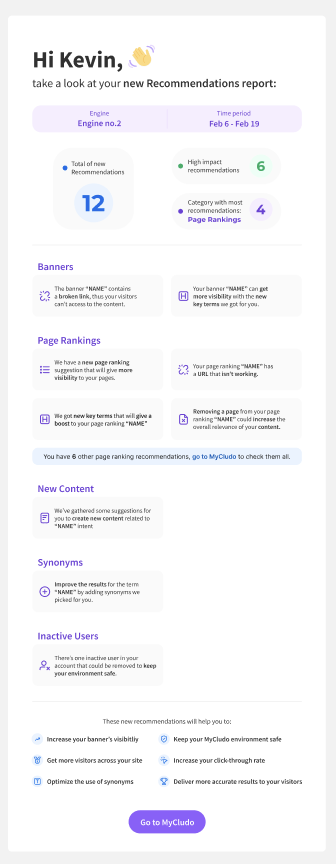
How to interact with Recommendations
There are several ways in which you can interact with the Recommendations feature:
Accepting an Recommendation
To accept the actionable recommendation:
- In the navigation, select Recommendations
- Go to the selected recommendation module
- Click on the purple-highlighted button that displays the confirmation message
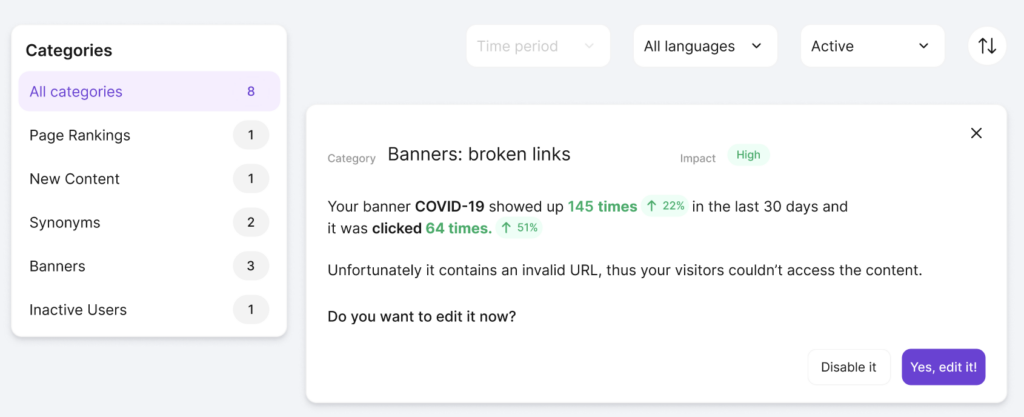
Dismissing an Recommendation
To dismiss the actionable recommendation:
- In the navigation, select Recommendations
- Go to the selected recommendation module
- Click on the X icon located in the top-right corner of the recommendation module
- Click on the purple-highlighted button Dismiss it to confirm the action.
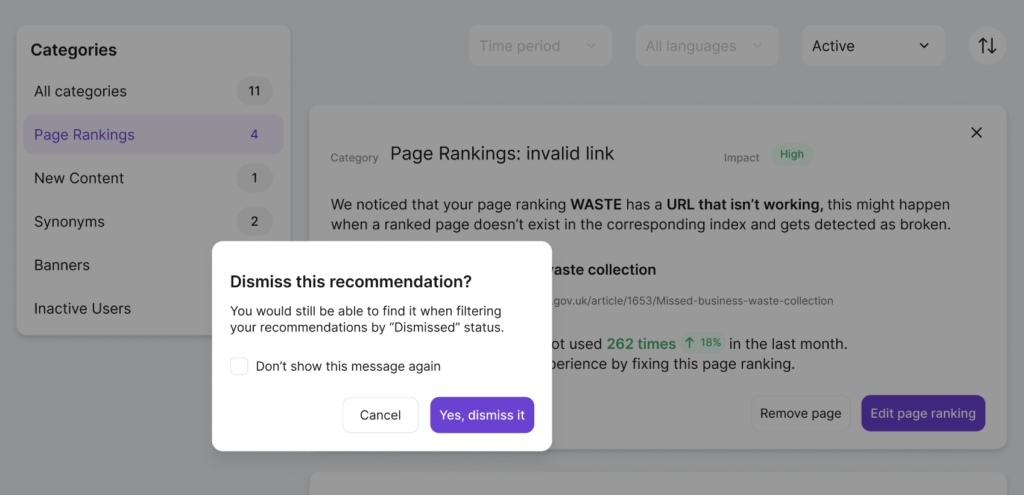
Permanently Deleting an Recommendation
To delete the actionable recommendation:
- In the navigation, select Recommendations
- Set the status filter to Dismissed
- Go to the selected recommendation module
- Click on the red-highlighted Delete button located in the bottom-left corner of the recommendation module
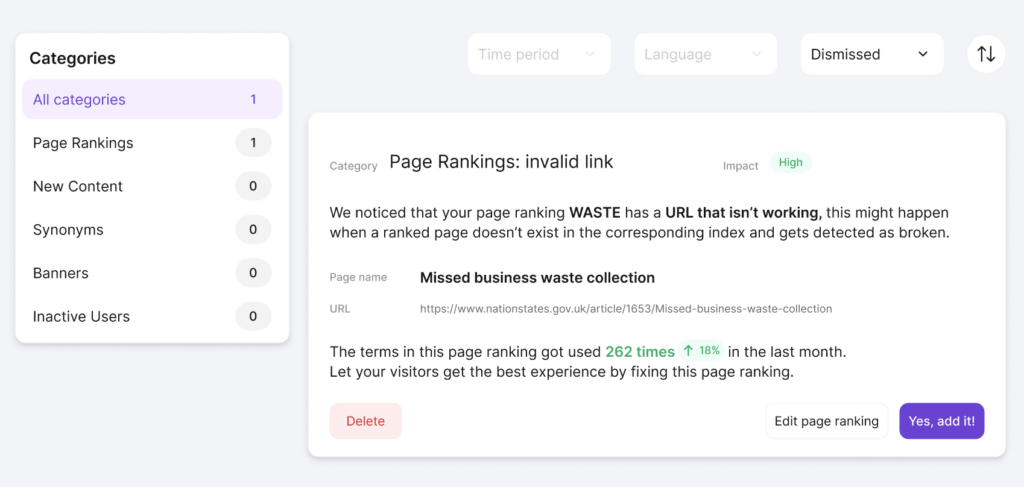
Filtering Recommendations
To delete the actionable recommendation:
- In the navigation, select Recommendations
- Locate the filter tabs at the top of the page.
- In the selected filter tab, click on the arrow to open filter options.
- Choose the desired filter
All types of recommendations can be filtered by status:
- Active
- Dismissed
- Applied
Recommendations for synonyms can be additionally filtered by language.
Dismissed recommendations can be filtered by time period.
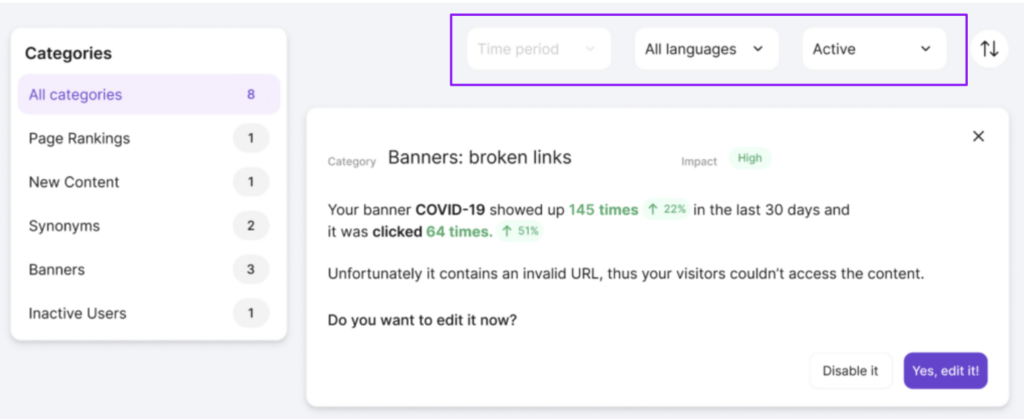
Sorting Recommendations
To sort the recommendations:
- In the navigation, select Recommendations
- Click on the circular icon located in the top-right corner of the page
- Choose the desired sorting method
Recommendations can be sorted by:
- Newest to Oldest
- Oldest to Newest
- High to Low Impact
- Low to High Impact
By default, Recommendations are sorted by Newest to Oldest
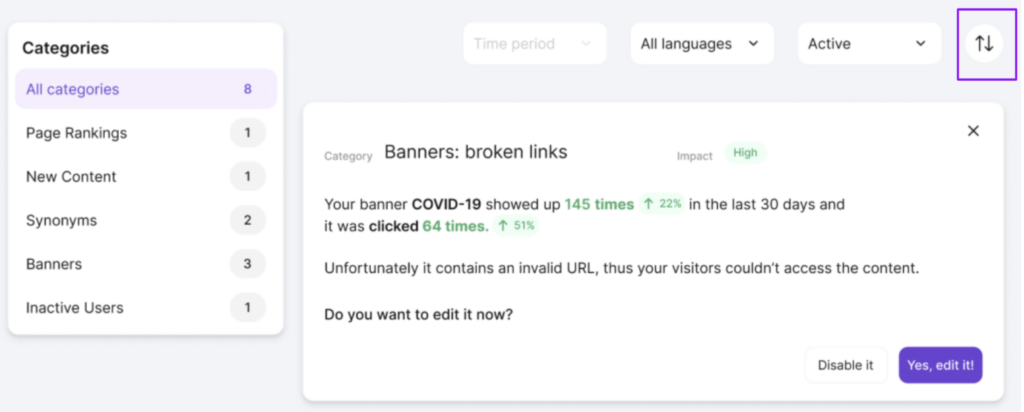
Best practices for new content recommendations
Cludo’s Recommendations offer a unique and individualized approach to optimization, surpassing traditional analytics.
The New Content recommendation uses machine learning to group together high-volume search terms with low click-through rates (CTR) by a specific subject. It highlights areas in the search that are not performing optimally due to an increased rate of failure to find the desired content.
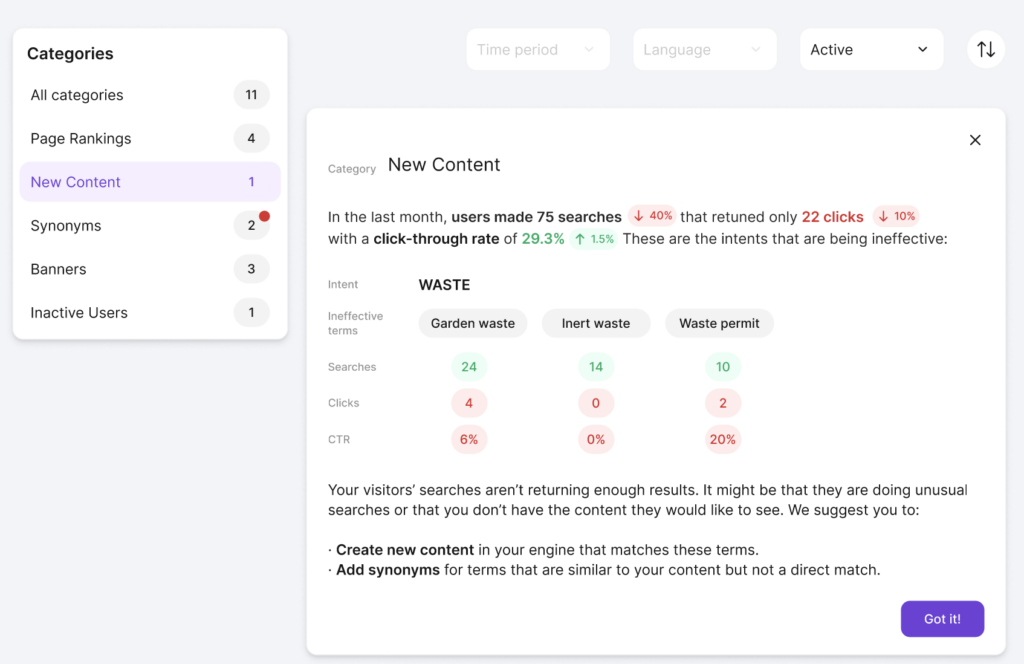
It is recommended to take action on the recommendation in order to ensure an improved search setup and website. The New Content recommendations are specifically meant to help with the following:
Improve the content
Understand the language and phrasing utilized by visitors through the individual search terms provided in the recommendations, and consider enhancing the copy of the content to better align with their thought process.
Cover the content gaps
Searches with very low click-through rates indicate that visitors are searching for specific content on the site, but that content does not currently exist. It is recommended to create new content on the website based on the located search terms, in order to improve the search engine ranking.
Improve the search by adding synonyms
In the event that the desired content already exists on the site, consider incorporating synonyms for the ineffective search terms highlighted in the recommendation to better surface the existing content.