Banner Analytics
Banner activity displays a list of every banner that has been searched for within a selected period of time. Clicking on a specific banner will open the Banner analysis window that will give you time period filter, unique views, unique clicks, CTR, schedule, search terms, and clicked links within the banner.
The following actions are included in the Banner Analytics:
- Select period – The time frame can be customized by clicking on the button located in the top left corner of the displayed table. This field can be changed to several fixed available values or customized to your needs.
- Apply filters – This tool is made available by clicking on the button Filters located in the right top corner. For more information on this, visit our article on How to filter analytics.
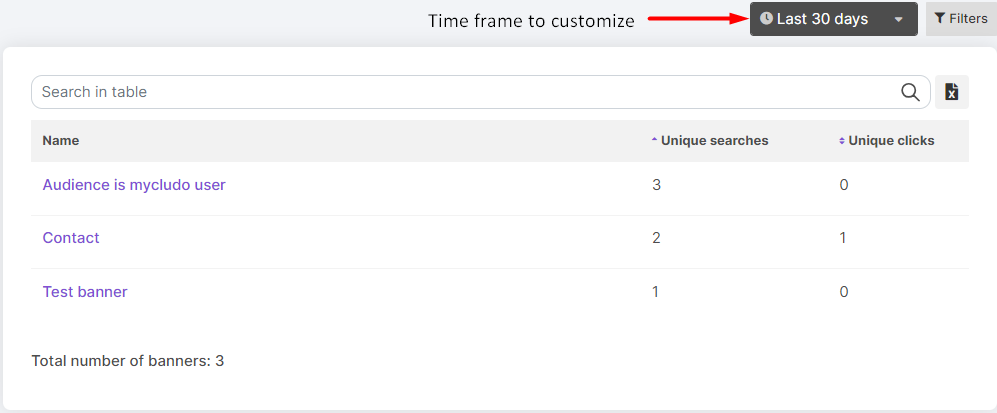
Table of Banner Analytics of the last 30 days.
The numerical value of Unique searches represents the frequency of searches for a specific banner. On the other hand, Unique clicks indicate if a visitor clicked on the banner during a session.
Clicking on a specific banner will open the Banner analysis window.
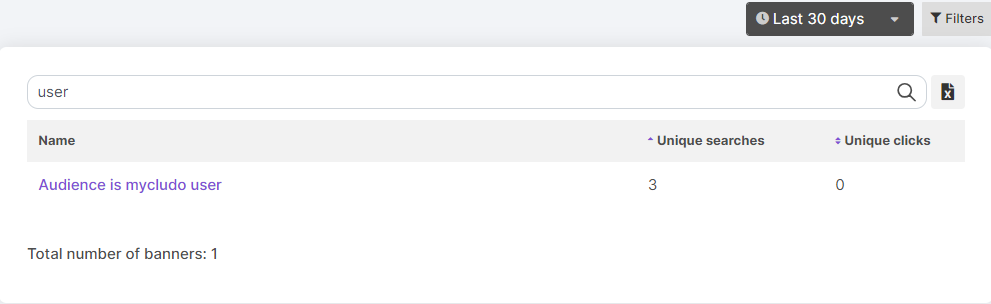
Searching for a specific banner by typing a word in the title.
You can export the data of the banner analytics into a CSV document by clicking on the file icon located beside the search bar. This will download a CSV file with the data displayed in the table. Consider the selected time period and whether you want to narrow down the search terms to searches containing a specific search term.