Ineffective searches
What are Ineffective searches?
Ineffective searches encompass every search that has zero engagement by visitors within a selected period of time. Visitor search terms with a low click-through rate (CTR) are also considered ineffective. The following actions are included in Ineffective searches.
- Select period – The time frame can be customized by clicking on the button located in the top left corner of the displayed table. This field can be changed to several fixed available values or customized to your needs.
- Apply filters – This tool is made available by clicking on the button Filters located in the right top corner. For more information on this, visit our article on How to filter analytics.
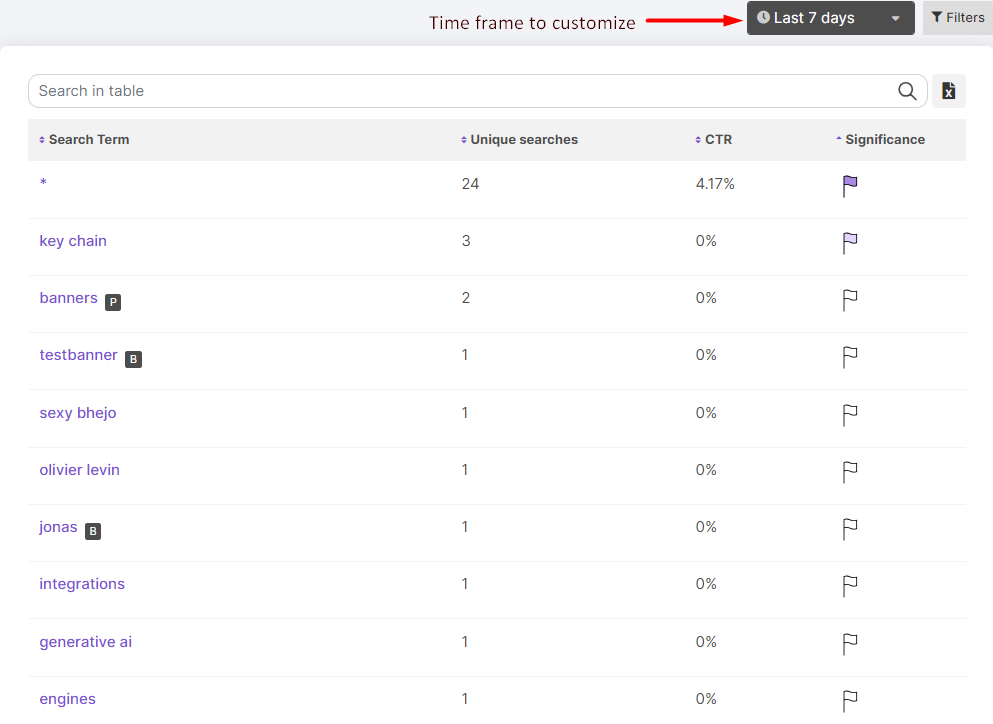
Table of ineffective searches of the last 7 days.
The numerical value under Unique searches represents the frequency of searches for that specific term. The percentage associated with CTR represents the ‘Click-through rate’ for that specific search term.
The lower the percentage in CTR, the higher the search term will be ranked in the list. The flag under Significance provides a visual indication of the importance of a search term. The darker the flag, the more relevant it is to implement a strategy to increase the frequency of clicks for that search term.
When hovering over the line of the search term in the table, you will find two clickable buttons. Clicking the magnifying glass button performs a test search on that particular search term in the selected engine. For more information on Test searches, visit our article How to run a test search.
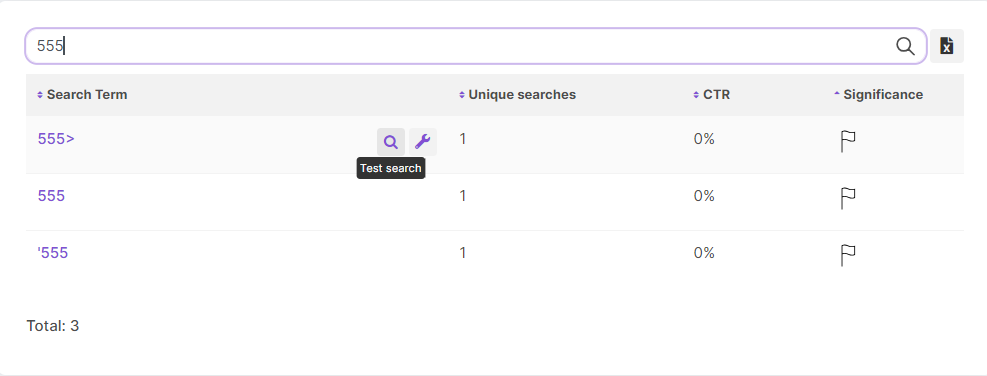
Searching for the search term: “555” in the table and hovering over the search term.
You can directly perform a series of actions for a particular search term by clicking the Manage tools button:
- Add banner: For more information, visit our articles Banners.
- Add misspellings: For more information, visit our articles Misspellings.
- Add page ranking: For more information, visit our article Page Rankings.
- Add quicklink: For more information, visit our article Quicklinks.
- Add synonym: For more information, visit our article Synonyms.
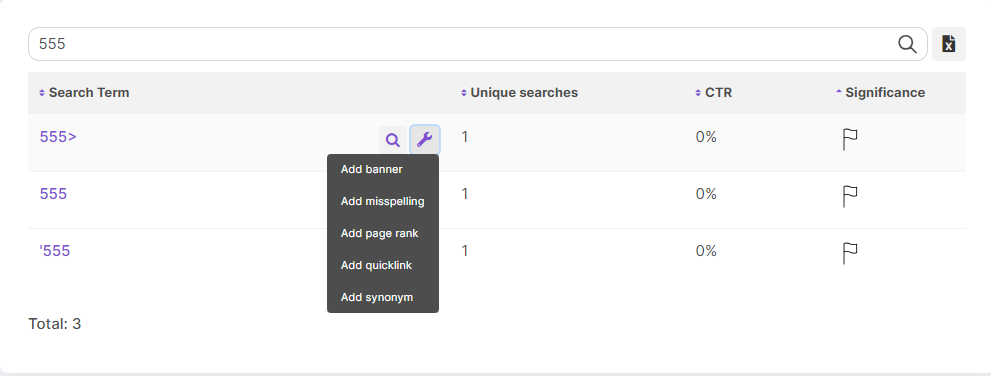
Hovering over the search term and clicking on the tools icon.
You can export the data of search terms into a CSV document by clicking on the file icon located beside the search bar. This will download a CSV file with the data displayed in the table. Consider the selected time period and whether you want to narrow down the search terms to searches containing a specific search term.
Best practices for Ineffective searches
Most analytics features in MyCludo will offer a detailed view of the search behaviour of visitors and the reaction to the engine and crawler settings. However, in most cases the user will can to draw their own conclusions of the analytics data, and how to enforce changes to further improve the visitor experience. This article will provide some best practices for how to react to certain widgets on the dashboard.
Searches without results
The searches without results widgets should be considered the most important widget to address, as it provides insight to which specific search terms resulted in 0 matches. If the specific search term seems to simply be a common misspelling, it is recommended to add the this term as a misspelling and correct it to a valid search term which will return results.
See how to set up misspellings here.
In other cases the search term is simply a different phrasing of something which is already covered on the site. In this case it is recommended to implement synonyms to add results when searching for this search term.
See how to set up synonyms here.
In case the previous options does not make sense to do, it is recommended to consider a page ranking, where the user can define a specific set of results to be shown for the specific search term. These hand picked results do not need to directly match the search term via misspelling or synonyms.
See how to set up page rankings here.
Lastly the most time consuming solutions is to simply add more content to the site. Either in the form of more text to existing pages or even new pages. Using the searches without results widget will indicate which topic is currently lacking any content on the site.
Tools
The ineffective searches widget will indicate search terms where the users are not selecting one of the shown results. This often indicates a lack or relevant results. Similar to the previous sections, these cases may be solved with misspellings, synonyms or page rankings. However another approach is so consider boostings to promote results with certain data. This change in relevancy can cause a different order of results which may make the search terms more effective.
See how to set up boostings here.
Most visited 404 pages
If the intelligent 404 feature is enabled, the most visited 404 pages widget will indicate which visited links currently results in a 404 page. This information can be used to locate page which may need to be recreated, or by investigating the sources of these dead links, the sources may be fixed, such as old blog posts or social media posts being updated with new links.
Trending searches and Most popular searches
Both the trending searches and most popular search will indicate the most common search terms being used by the visitors. This helps paint a picture of the more common needs of the users, which may have room for improvement.
Adding page ranking with a manually selected set of results for these common search terms ensures the user can control which results are shown first.
Alternatively a banner can be designed for these search terms to add a more visual result. By adding a link to the banner it allows for quick access to a relevant page for the user when searching for these common search terms.