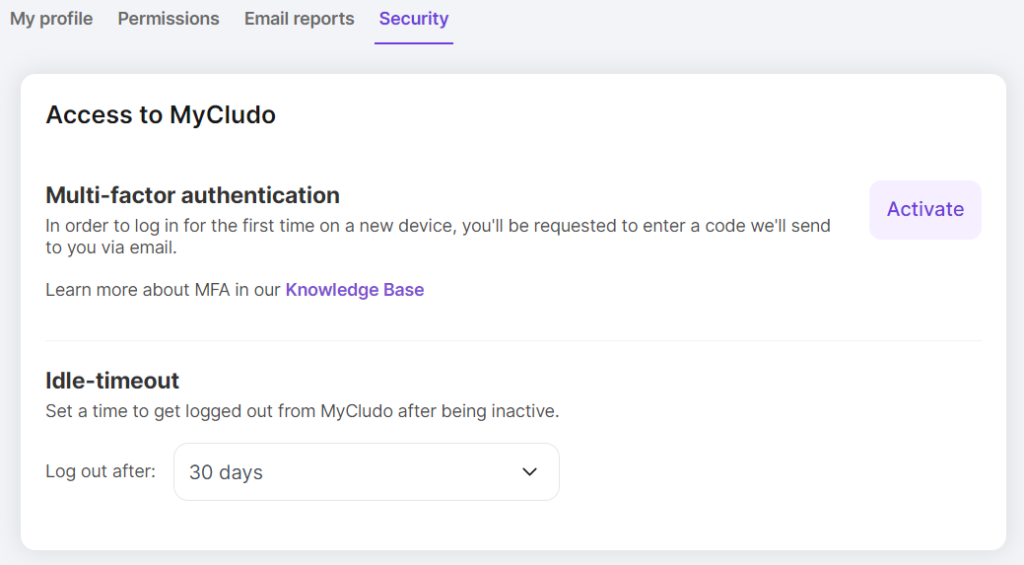Cludo’s Multi-Factor Authentication (MFA)
How does Cludo support multi-factor authentication (MFA)?
Cludo MFA is a security mechanism used to enhance the authentication process for accessing the MyCludo platform. MFA adds an extra layer of security beyond using just a username and password to verify the user’s identity.
The Cludo MFA process involves receiving an email with a code, which is the most common implementation of multi-factor authentication.
The Cludo MFA login process follows the steps described below:
- User initiation: The user attempts to log into MyCludo using their username and password.
- MFA trigger: After the user enters their correct username and password, the system recognizes that MFA is enabled for this account and triggers the second factor of authentication.
- User receives email with verification code: The system sends a one-time verification code to the email address associated with the user’s account.
- User enters verification dode: The user retrieves the verification code from the email and enters it into the login interface of the account they’re trying to access.
- Verification code validation: The system checks whether the entered verification code matches the code that was sent to the user’s email address.
- Access granted: If the verification code is correct, the system recognizes that the user has successfully completed the second factor of authentication.
- Access denied: If the verification code is incorrect or expired, the system denies access to the account, and the user must try again or request a new code.
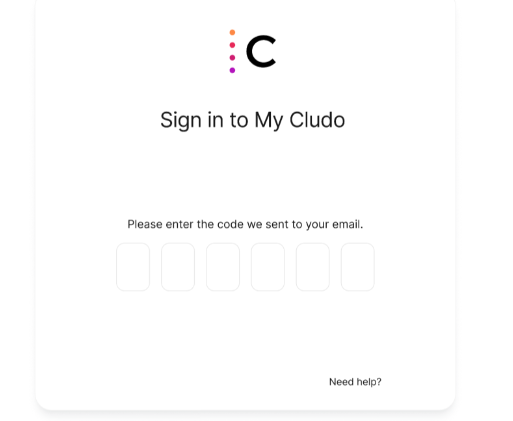
How to activate Multi-factor authentication (MFA) in MyCludo
To activate MFA, follow the steps described below:
- In the top bar, click the profile icon
- Select Profile Settings from the list
- Select Security in the navigation bar
- To finish the setup process, click the purple button labeled Activate
If the user activating MFA is an admin user, they will be asked whether they want to activate MFA for only themselves or for all users. If a user is a non-admin user, they will only be able to activate MFA for themselves. - After successfully activating MFA, you will be logged out of MyCludo and receive an email with the security code to log in