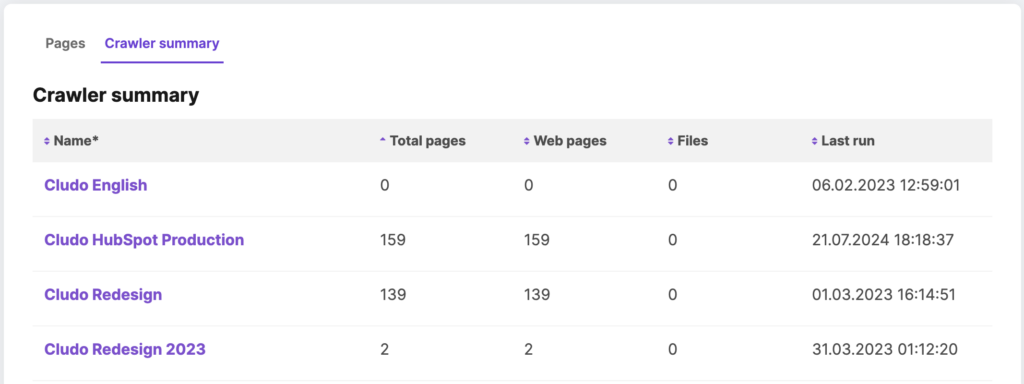Page Inventory
If you’re ever wondering about the number of pages in your search results or find the need to check up on any indexed content, Page Inventory is here to help. Page Inventory will provide you with an overview of indexed content for all your crawlers to provide you with a better overview and give you more control over your search index.
Page Inventory can be accessed from MyCludo › Configuration and provides you with two different views: Pages and Crawler summary. While the Pages will provide you with a detailed overview of indexed content, the Crawler summary gives you a breakdown of crawlers and numbers.
Pages
The main Pages view provides an overview of your indexed content (pages and documents) across all crawlers. Here, you’re able to filter content by engine, crawler, domain, and/or page type. You also have the option to remove pages from your search index from this view.
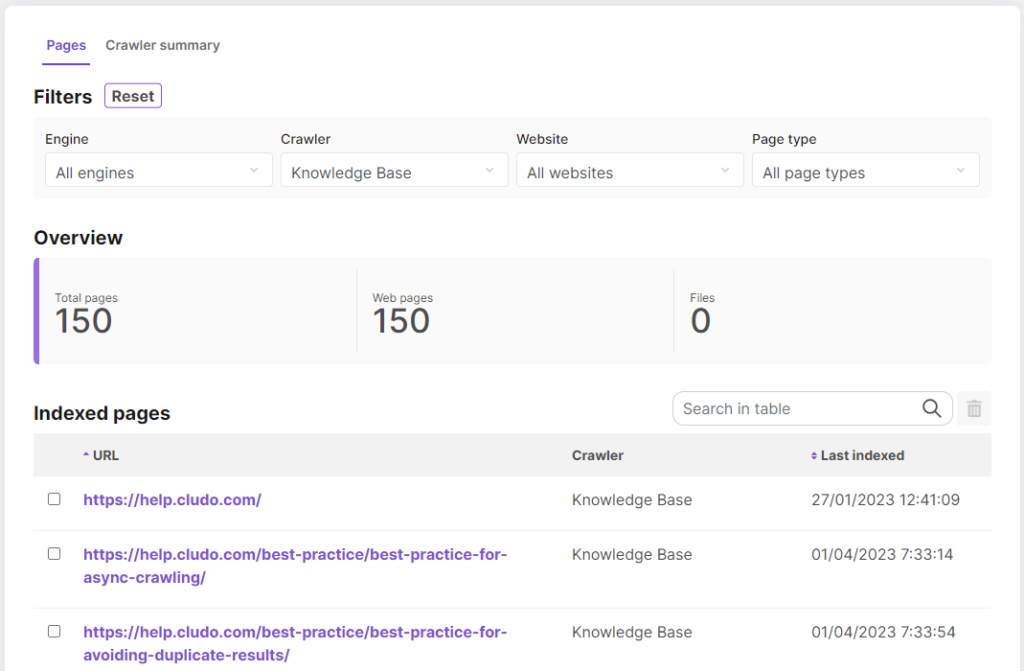
- Filtering: Use the dropdowns at the top to apply filters to the page view, allowing a more specific overview of your search index.
- Search: Search for specific URLs using the search bar.
- Delete pages: If there are any pages in your index that you no longer want to have in your search, check them off and click the trash icon. This will also prevent the pages from being crawled in the future.
Note: The dates shown under the Last indexed filter do not reflect the last time the crawler visited the page. They only indicate the most recent date when the crawler detected and indexed changes on the page.
Page analysis
From the page view, you’re able to open a specific page analysis by clicking on the URL of the page you want to see more details about.
The page analysis shows you the indexed values of a page, allowing you to learn more about how this page will act as a search result. Furthermore, you’re able to see information about what crawler the page belongs to and when it was last indexed.
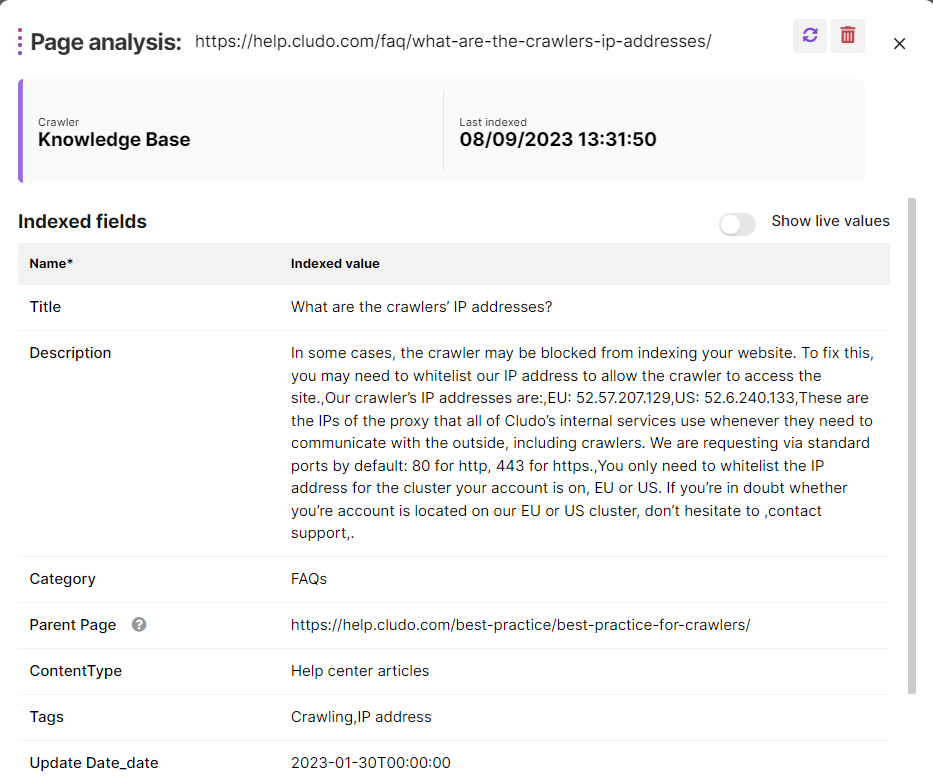
The page analysis for a page from Cludo’s Knowledge Base
Show live values: The page analysis allows you to compare the indexed content to what is currently live on your search. This works by running a test crawl. If the content of the indexed page is different from what’s on the live page, you can update the page by clicking the update icon. You’re also able to remove the page completely from the index by clicking the trash icon, excluding it from all future crawls.
Crawler summary
The Crawler Summary provides a high-level overview of all crawlers. It allows you to review the total number of indexed pages, web pages, and files crawled during the latest run.
You can view more details about crawler activity by going to Configuration ➜ Crawler activity in MyCludo.