How Do I Install a Plugin on WordPress?
What is the WordPress Plugin?
The WordPress plugin alerts your crawlers whenever new pages are created or existing ones are modified. This process guarantees that any new content or modifications to existing content are recognized and reindexed immediately and this way ensures that your content is up-to-date and searchable.
Plugin Options
The plugin contains five distinct tabs that either display information or can be modified.
General
This tab displays the list of crawlers configured to utilize the plugin for indexing fresh content. In the screenshot below, only the crawler “Crawler for site 2” is using the plugin.
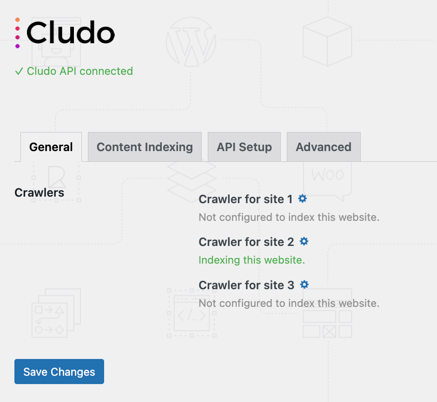
Content Indexing
This tab allows you to choose the content type you want to index. You can choose between the default Post or Page but other types like Products are also supported.
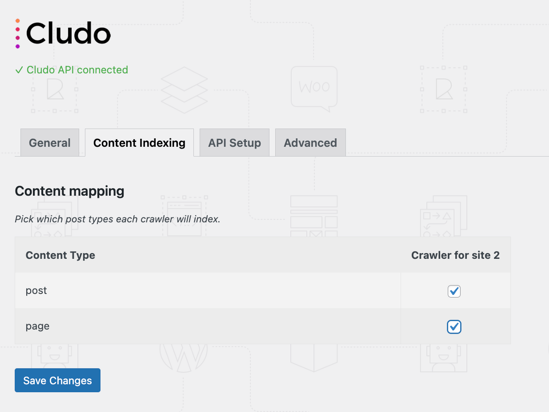
API Setup
The API Setup connects your Cludo and WordPress accounts. Input your Customer ID and API key into the designated fields. You can locate this information in the API tab of your MyCludo dashboard. If you are a customer on the US cluster, you can choose to include “api-us1.cludo.com” as additional information inside the API hostname field.
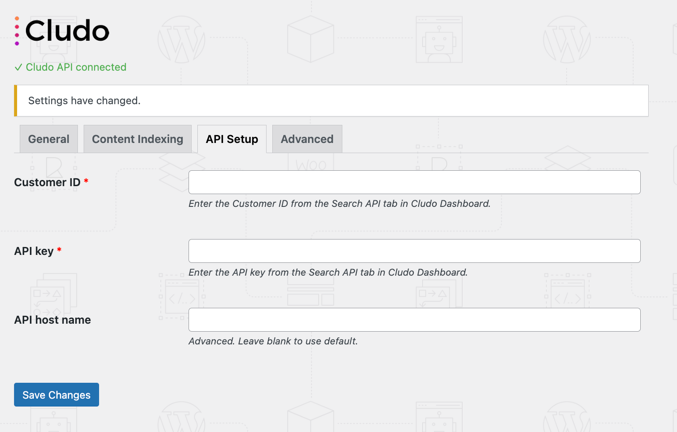
Advanced
Within the advanced tab, you have the option to toggle debugging. Enabling this toggle will save request errors and showcase them in the Debug Log tab.
Debug Log
The Debug Log tab displays a list of all the requests that have failed while the debugging toggle has been active.
How to install the WordPress plugin
The WordPress plugin automatically notifies your crawlers whenever new pages are added or existing pages are updated, ensuring that new or updated pages are reindexed accordingly.
- Navigate to Plugins > Add New Plugin from the sidebar in your WordPress admin panel.
- At the top of the page, you’ll see a button to Upload Plugin. Once selected, you’ll be prompted to choose a zip file to upload to your site. Upload the zip file provided at the bottom of this article.
- Navigate to Plugins > select Settings for the plugin Cludo for WordPress.
- Go to the tab API Setup.
- Enter your Customer ID and API key in the corresponding fields.
