How to set up Search-as-you-type (SAYT)
Search-as-you-type, also often referred to as SAYT, allows search results to appear as direct links as the visitor is typing.
- Make sure that the desired engine is selected from the engine drop-down
- In the navigation, select Configuration › SAYT settings
- Optional: Select a color in the Accent Color field
- Optional: Add one or more search terms to the Popular Searches field
- Select Disabled or Category from the Facet field
- Optional: Define a font size (in pixels) in the Base Font Size field
- Optional: Add a URL to an image in the Default Image Path field
- Add a URL to a search result page in the Search results URL field
- Select a language from the Language drop-down
- Click the Save button
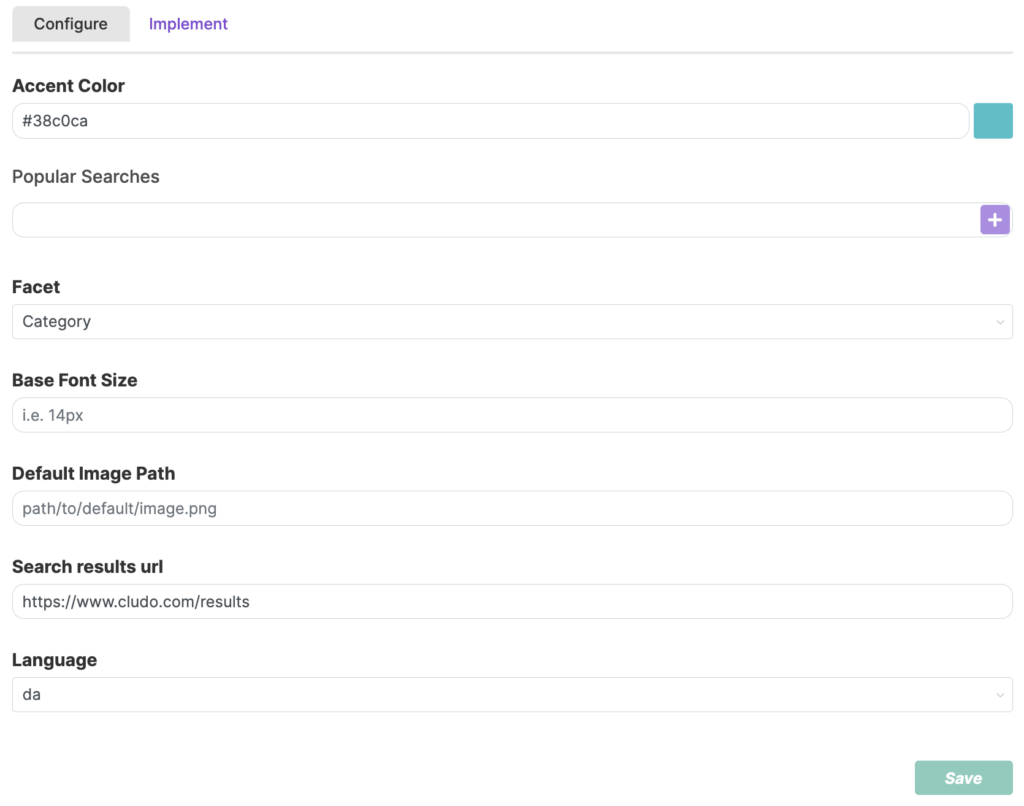
Enabling Search-as-you-type on the website
The following only has to be done once per implementation in order to enable the SAYT feature.
- Click the Implement tab within the SAYT settings
- Copy the script from the code block
- Insert the script on the website just before the closing
</body>tag as advised
